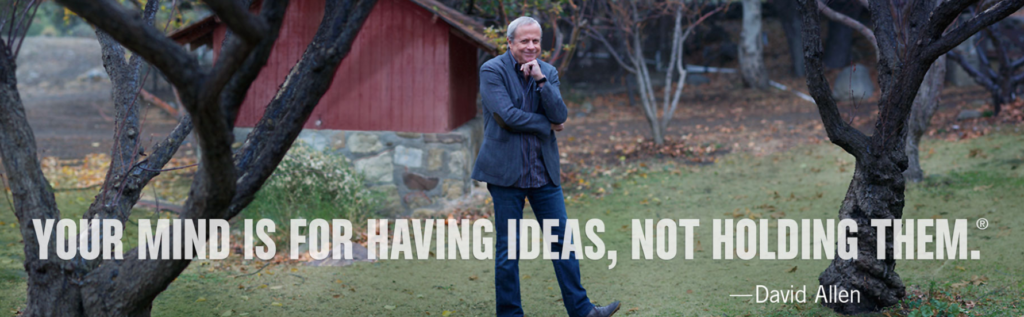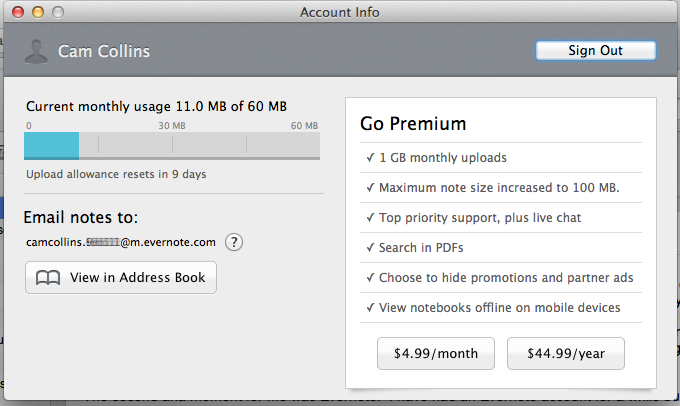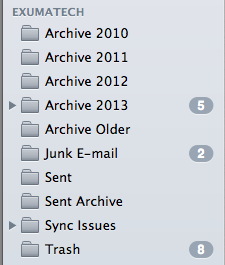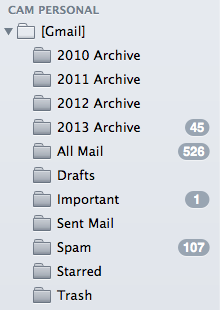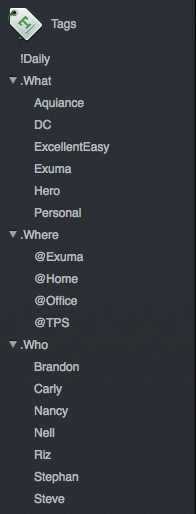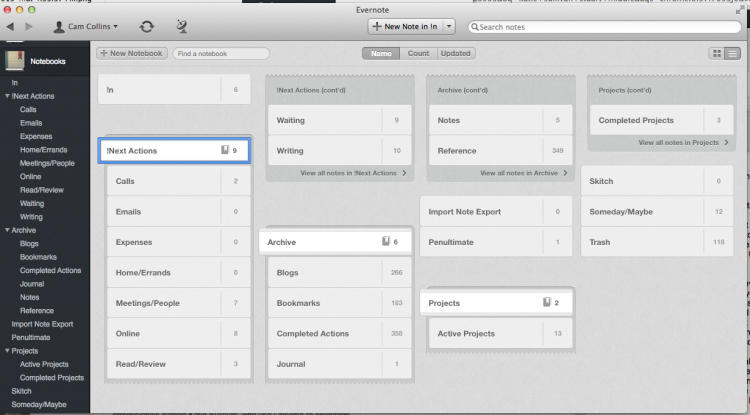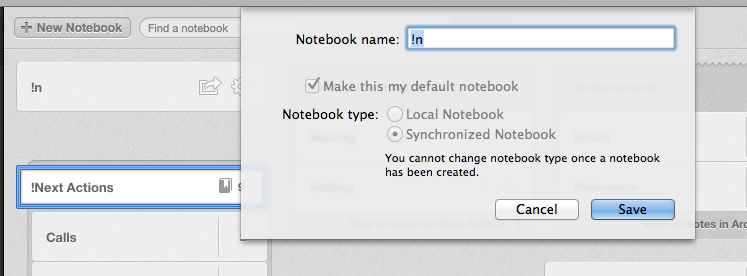Getting Things Done Using Evernote on All Your Device
Like most people I suck at time management. I’ve read lots of different books and techniques on how to find more time, be more effective and how to incorporate a system to manage time. It wasn’t until I read Getting Things Done by David Allen that I think I finally made some sense of it all. That’s because Allen comes right out and says “you can’t manage time”. Time is going to march on, with or without you. To get things done, you first need to understand what you have control over and what you can manage is your “inbox”. By Inbox, I mean all of the things that come at your from emails and verbal requests to thoughts and emotions.
All of the crap that’s in your head, on your desk, stuffed in draws, in your email inbox, on your phone, files on your computer, etc, etc., that’s your stuff and it can be managed. As a matter of fact, its really the only thing you can manage. Are you letting crap stack up that is getting unattended to, or do you have a process for managing all of the stuff that comes to you?
The second aha moment for me was using Evernote to get control of my life. I have had an Evernote account for a while but I never really used it effectively. But when I stumbled across a series of videos called The Secret Weapon. These videos show you how to use Evernote to manage your inbox and actions in accordance to the GTD principles. I have modified and extended some of these ideas to a process that works well for me. For instance, I did not like the way they diverged from GTD in terms of how they file actions. I have adapted my process more closely to the one recommended by Allen.
Setting up Evernote to Get Things Done
There are some things you’ve got to do to really get set-up correctly. I am not going to go into great detail on how to set-up your email on various platforms. Instead I will describe the basics of what needs to be done so you can adapt it to your environment. This tutorial assumes that you already have Evernote installed on your computer. I also strongly encourage you to download the Evernote app to your smartphone and/or tablet device. As you will see, many of the ideas that pop into your head will happen when you are not in front of your computer.
– Get your Evernote email address. To do this click on your name in the top left corner of Evernote and select Account Info. You can click the Add to Address or View Address Book to see your Evernote email address in your contacts. You will be using this contact to send emails to Evernote.
– Change your settings in your email program (Outlook, Gmail, Apple Mail, etc) to include attachments when forwarding. This ensures that attachments get forwarded to Evernote and I will explain why this is important later.
Optional (but super, highly encouraged) – Stop filing your email into folders. WHAT? Don’t take my word on this, read the study from IBM. I had a folder for everything; my company, my personal stuff, my hobbies, etc, etc. This was really hard to change. Believe me I am still trying to delete old folders. But trust me here you waste way more time than you need to by filing emails in folders. Now I have an Archive folder by year for my Exchange email and one for Gmail. That’s it. So in Exchange I have Archive 2012, Archive 2013. Same thing for Gmail. I use Exchange at my company, Gmail for everything else. This is optional because you don’t HAVE to do this for this system to work. But it will change your life.
This is what I have reduced my Exchange and Gmail folders down to. There is an arrow at ExumaTech Archive 2013 because I have a bunch of old folders in their that I still haven’t had time to purge (move into the appropriate year) and delete.
– The next step is to get Evernote set-up. The beauty of Evernote is that you not only can capture notes, webpages, emails, images from any device; but you can also organize and prioritize them. This is how we are going to manage the entire GTD process. If you have ever used Evernote before you are actually in luck. That’s because we are going to reconfigure how it is set-up. Existing Evernote users will likely resist some of these change.
– TAGS: The first thing to understand is that typically (at least for me) Tags are way over used. You really don’t need many tags because Evernote has such awesome search. Why create a tag called ‘HTML5’ when all of the articles, notes, etc that you save about HTML5 will likely have that keyword in it. The tag is redundant at that point. Instead, we are going to use tags to organize What, Where and Who. I created a couple of special tags called ‘!Daily’ (the exclamation point is important) and ‘Reading’. You may create some other special cases but think about it like this. If there is a keyword you will want to search on that will not be included in note or subject, then use a tag. My Reading tag is actually for notes I take when reading a book but there is probably a better way to do this.
– NOTEBOOKS: This is where the rubber meets the road. Your notebooks are how you are going to classify Next Action, Completed Actions, Projects and In. This is how my notebooks are arranged:
At the top level you should have it a minimum !In, !Next Actions, Archive, Projects and Someday/Maybe.
The exclamation point insures that In and Next Actions appear on top. You can then create Sub-Notebooks in Next Action, Archive and Projects as you see fit. You can use the Notesbooks organizer to create the appropriate hierarchy. Lastly, make sure you make !In your default notebook. When you email notes to Evernote, this is where they will go.
With this set-up you are now ready to start the implementation process:
Implementing Your Getting Things Done Lifestyle
STEP 1: Move everything into !In. That includes paper notes, emails, text messages, reading materials, snail mail, ideas, conversations you need to have, meetings that need to take place, projects you want to do as well as actions for/about a project. One of the primary functions of GTD is to get your head clear of ‘open loops’ so that you can focus on the task at hand. The reason I asked you to download Evernote on your phone and tablet is that when you think of something that you need to do, get it in Evernote. Your !In notebook is set-up as your default Notebook, so when you tap the plus (+) sign in the app, this is where your idea will go.
For physical notes, stickies, etc; either scan them, photo them or type the general gist of the info into Evernote. Again it will go in !In.
One of the key components of getting everything into In, is getting email out of your Inbox. Your email Inbox is not your Evernote In. For most people, 80% of the emails in your Inbox can likely be deleted. The mail is either spam or someone trying to get you to adhere to their agenda, their timeline. I process my Inbox the same way I process actions in In. Ask the question: Is it Actionable? If the email is useless of course delete. If the email needs to be acted on later in the form of a meeting or today, put it in your calendar (e.g. follow-up with Joe on the market budget). If it can be delegated forward it to the appropriate persons. If it can be handled by you in 2-minutes or less handle it. LASTLY, if the email needs your attention but will take longer forward the email to your Evernote account. There it will arrive in In where you can process it according to your action plan above. After you forward it move it into Archive.
STEP 2: Process In — The fundamental question to ask: Is it actionable? In other words is it something that I need to handle soon; or can it be trashed (preferable), is it something you want to consider in the future (send to Someday/Maybe) or is it something you may want to reference later (send to Reference)? If it is actionable ask yourself, Can you do it in 2-minutes? If so, DO IT. If not, ask; Can I Delegate it or Defer it. If I can delegate it move to Waiting. Else I must Defer It. This is where the majority of your stuff will go. I move it to one of the Next Action folders: Calls, Emails, Expenses, Home/Errands, Meetings/People, Online, Read/Review or Writing.
STEP 3: What to Do Next? — Constantly perform Situational Analysis. In you find yourself on a computer, tackle Online. Since I am online often, this is where I spend most of my time. I knock out actions in Online and when completed I go to Evernote and move them to Completed Actions. If I am near a phone and want to hammer out some calls I looks in Calls. This is especially useful when you are waiting for a flight or you are in some other situation whereby banging out a long email or studying spreadsheets isn’t practical.
STEP 4: Weekly Review — It is really important that you review your Next Actions folder on a weekly basis. I prefer Friday afternoons because at the end of the week I can review what I’ve accomplished and plan for the following week. Find a quiet place where you can have some peace to yourself. No calls, no email, no web surfing, no texting. Just you and Evernote. Review each of your Next Actions and go through the same process outlined in STEP 2 ensuring that the next actions are still relevant. You will find that you can trash some, get others completed in less than 2-minutes and still others may be delegated or moved to Reference. Now go through your Active Projects updating the status of these and evaluating Next Actions for those projects.
This review process is a time where you can really think about whether you are working on the right things. Take a step here and really ponder your long term to short term goals. Here are the levels of thinking and planning recommended in GTD:
- Life
- 3-5 year vision
- 1-2 year goals
- Areas of responsibility
- Current projects
- Current actions
So as you can see, the weekly review is far more than just redirecting and refiling your next actions. It is a time to step back to make sure you are focused on the right things in your life. What a high level perspective . Keep your eyes open for unexploited opportunities so you can find those hey things that with 20% effort that will bring about 80% of your result.
GTD recommends the following when it comes to projects:
- Think of your purpose. Why are you doing this?
- Envision your outcome. What will it be like? Wouldn’t it be great if…?
- Brainstorm potential steps
- Organize your ideas
- Prioritize your next actions
(NOTE: This post was originally written in July of 2013 and re-posted in Nov 2017 with some minor updates).